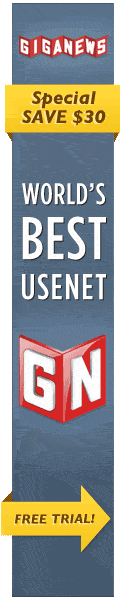Ubuntu¶
As of NNTPGrab version 0.3.2 there is a Ubuntu software repository available
containing NNTPGrab packages for the following Ubuntu releases:
- Ubuntu 10.04 (Lucid, LTS)
- Ubuntu 12.04 (Precise, LTS)
- Ubuntu 12.10 (Quantal)
- Ubuntu 13.04 (Raring)
- Ubuntu 13.10 (Saucy)
- Ubuntu 14.04 (Trusty)
- Ubuntu 14.10 (Utopic)
This repository also contains several NNTPGrab subpackages so that you can
decide for yourself whether you want to use the webinterface or not.
Preparations¶
Before you start, please download the file https://www.nntpgrab.nl/releases/ubuntu/gpg.key on your computer. The location doesn't matter
Configuration of the repository¶
Start by opening the Synaptic Package Manager. This program can be found at System -> Administration.
Once Synaptics is started, choose Settings -> Repositories. Next go to the tab called Third-Party-Software and press the Add button.
Enter one of the following line is the dialog presented:
For Ubuntu 10.04 (Lucid, LTS)
deb https://www.nntpgrab.nl/releases/ubuntu lucid main
For Ubuntu 12.04 (Precise, LTS)
deb https://www.nntpgrab.nl/releases/ubuntu precise main
For Ubuntu 12.10 (Quantal)
deb https://www.nntpgrab.nl/releases/ubuntu quantal main
For Ubuntu 13.04 (Raring)
deb https://www.nntpgrab.nl/releases/ubuntu raring main
For Ubuntu 13.10 (Saucy)
deb https://www.nntpgrab.nl/releases/ubuntu saucy main
For Ubuntu 14.04 (Trusty)
deb https://www.nntpgrab.nl/releases/ubuntu trusty main
For Ubuntu 14.10 (Utopic)
deb https://www.nntpgrab.nl/releases/ubuntu utopic main
Press the Add source button now to add the repository.
Next go to the tab called Authentication and press the Import Key File button.
Select the file you downloaded at the beginning of this document and press OK.
You can now close the Software sources window by clicking the Close button.
If everything is okay, you now get a message mentioning it is recommended to reload now.
Do so by pressing the Reload button.
Installation¶
As soon as the Reload process is finished you can press the Search button and search for nntpgrab.
You should see several results now.
Normally it is sufficient to mark the package nntpgrab for installation, but
if you want you can also choose to only install some components (like the NNTPGrab Server).
When you've marked one or more packages ready for installation, press the Apply button. The program will now be installed.
You can now remove the gpg.key file which you've downloaded at the beginning of this document.
After the installation, you can close Synaptics and there should be one or more shortcuts for NNTPGrab in your Application -> Internet menu.
Updates¶
Future updates of NNTPGrab wil automatically be presented to you as an update as soon as they're published.
The instructions above only need to be done once.
Test releases¶
If you want to help out testing unstable releases of NNTPGrab, you can repeat the above process, but use one of the following repository addresses:
For Ubuntu 10.04 (Lucid, LTS)
deb https://www.nntpgrab.nl/releases/ubuntu/testing lucid main
For Ubuntu 12.04 (Precise, LTS)
deb https://www.nntpgrab.nl/releases/ubuntu/testing precise main
For Ubuntu 12.10 (Quantal)
deb https://www.nntpgrab.nl/releases/ubuntu/testing quantal main
For Ubuntu 13.04 (Raring)
deb https://www.nntpgrab.nl/releases/ubuntu/testing raring main
For Ubuntu 13.10 (Saucy)
deb https://www.nntpgrab.nl/releases/ubuntu/testing saucy main
For Ubuntu 14.04 (Trusty)
deb https://www.nntpgrab.nl/releases/ubuntu/testing trusty main
For Ubuntu 14.10 (Utopic)
deb https://www.nntpgrab.nl/releases/ubuntu/testing utopic main
It isn't necessary to import the gpg.key file again
Also available in: HTML TXT
 NNTPGrab
NNTPGrab